Instructions before loading dlc for forza horizon 4
Error 0x803f81f5 is resolved by downloading DLC from an additional Microsoft account.
- Log out of your existing account in the Microsoft Store app
- Enter your activation key in the box below to get your account details to download the DLC.
- Go to the xbox app (not the xbox console companion app ).
- Click on your avatar => Options => Account. Click on "Change microsoft store account", in the window that appears click on exit your account (if you have not done step 1).
- Log in to "DLC download account" in the Microsoft Store application on your PC using the username and password you received.
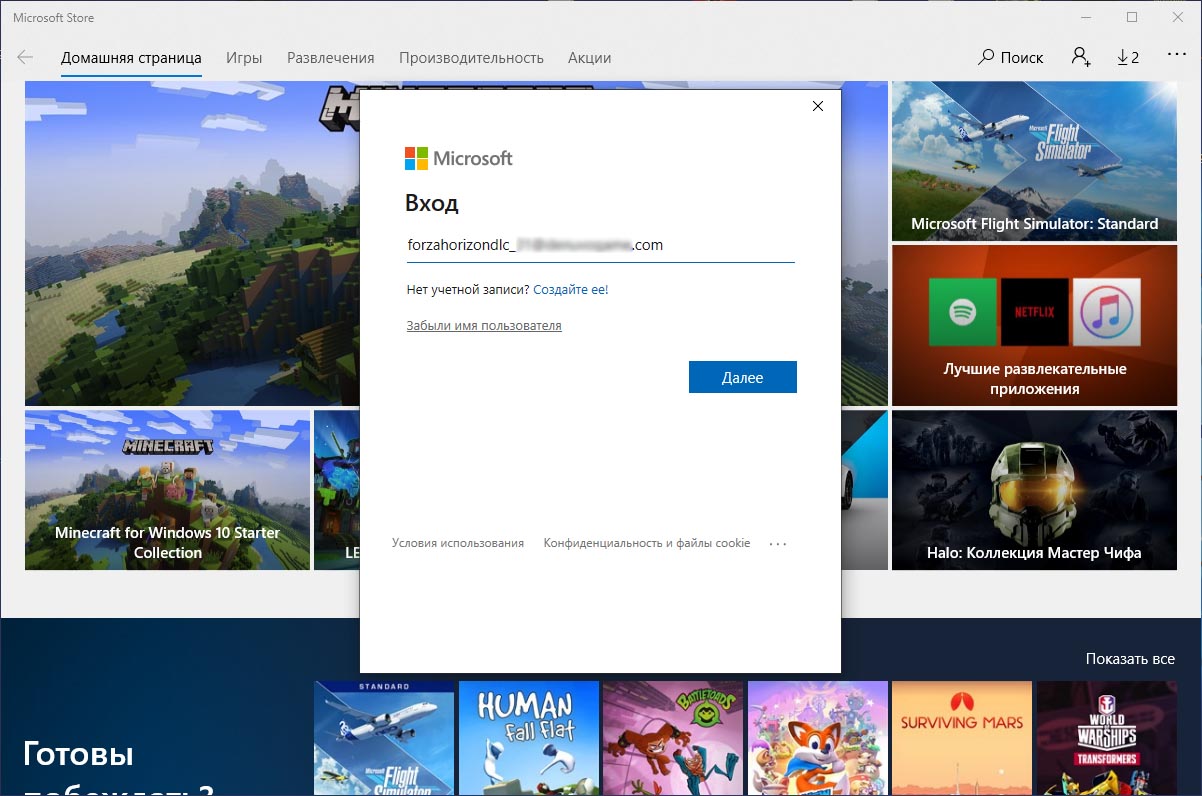
- Follow the link https://account.microsoft.com/devices/content and log in to the same account using your browser
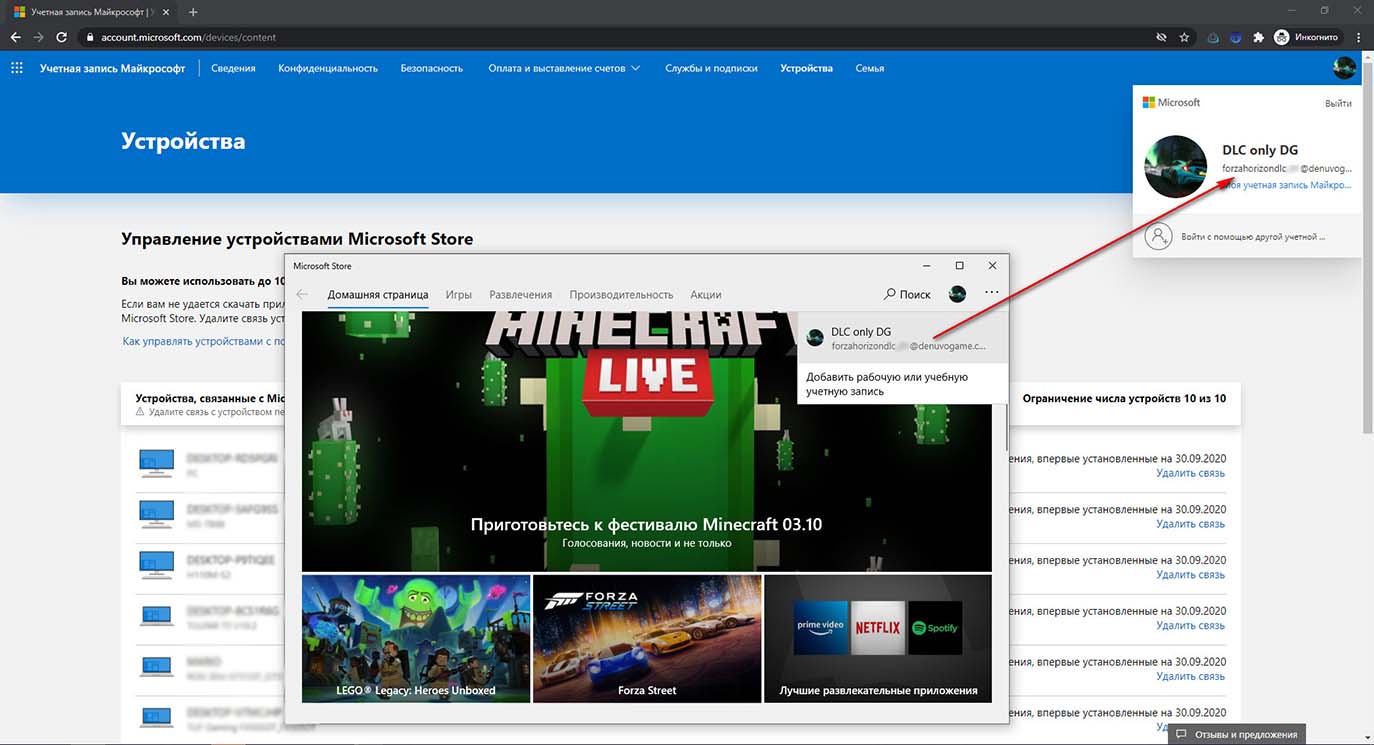
— Before proceeding to the next point, check that Microsoft Store account is the same as account on the website !
- Remove one of the devices as shown in the screenshots below and check that the number of devices is now less than 10 after refreshing the page.
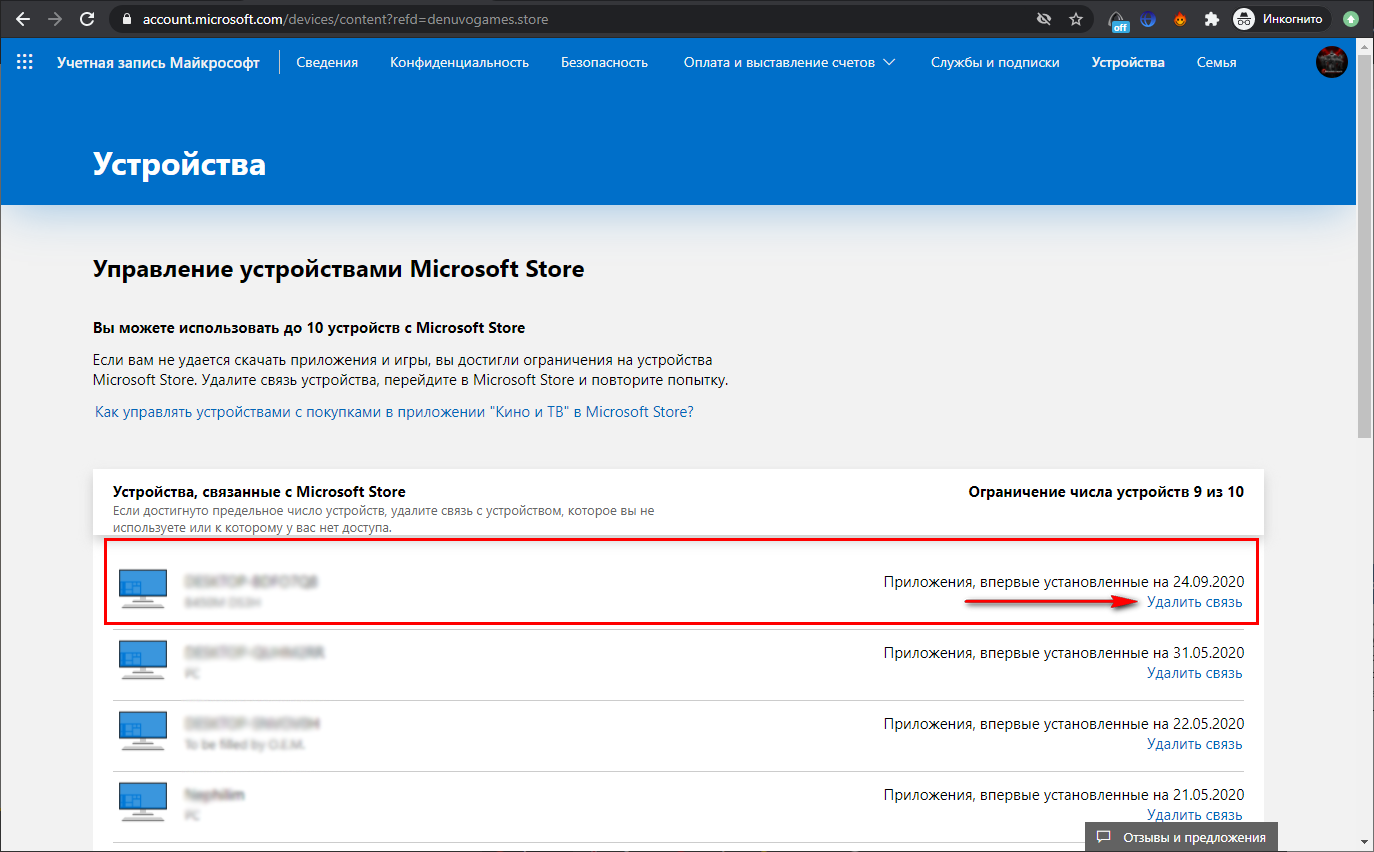

— Do not remove devices unless you are logged in to forzahorizondlc_**@denuvogame.com account in the Microsoft Store app (take the username and password from point 2)
— You don't need to delete all the devices. It is sufficient to remove just one of the 10.
- Re-attempt to download the DLC by pressing the resume button
- Once the DLCs have been downloaded, log in to main account with the game, reactivating them as you did the first time.
If the error persists, you have not followed points 3,4,5.
×
![]()