Activate your Microsoft Store account with Games Pass using RGH Activate Games pass
Install (Install via microsoft store) or go to xbox (Non companion console xbox)
- Go to the xbox app, the installation is from this app.
- Click on your avatar => Options => Account. Click on "Change microsoft store account" and in the window that appears, click on log out of your account.
- Follow the basic activation instructions(Show)
- After activation, check that you are properly authorised
- Click on your avatar => Options => Account. It should be the same as in the screenshot, with your personal account at the top and a purchased (activated) account at the bottom.
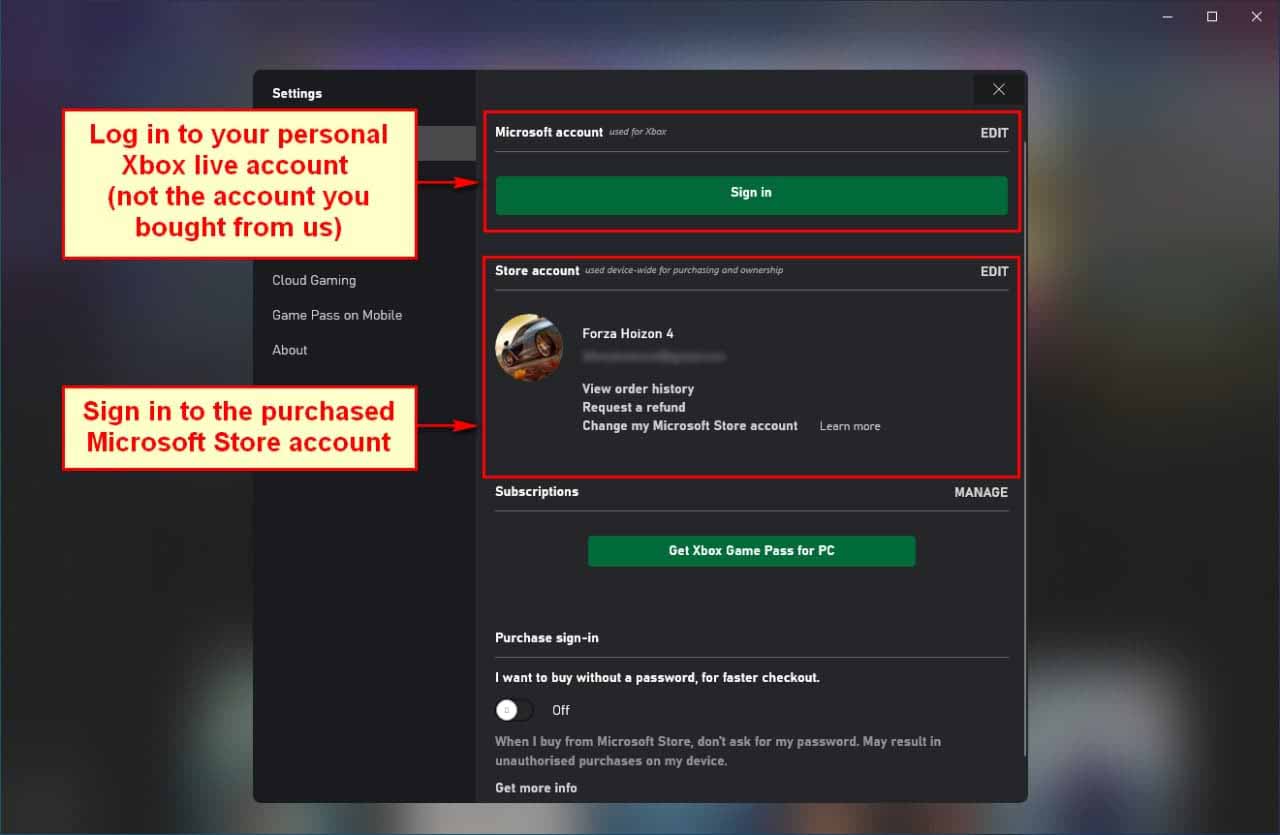
Activation instructions
- Activate activator RGH_Activate_Store.exe
- Enter the purchased activation key into the activator and click "Authorise". And press "Login".
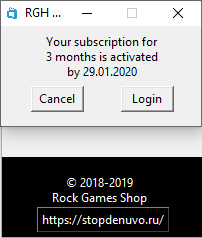
- Next, sign out of your Microsoft Store account.
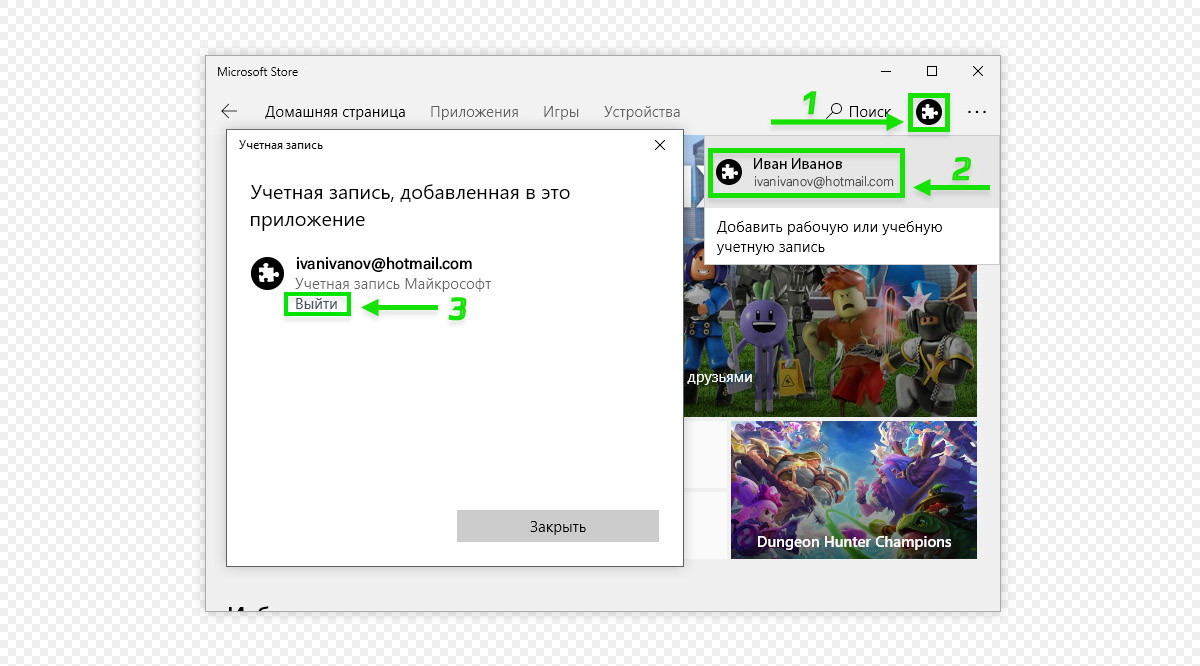
- Click on the icon to add a new account, then click on the Login. DO NOT ADD AN ACCOUNT FOR WORK OR STUDY!Otherwise the activation will not work.

- Select "Use another account" -> "Microsoft account" in the "Login" window. Click the "Continue" button
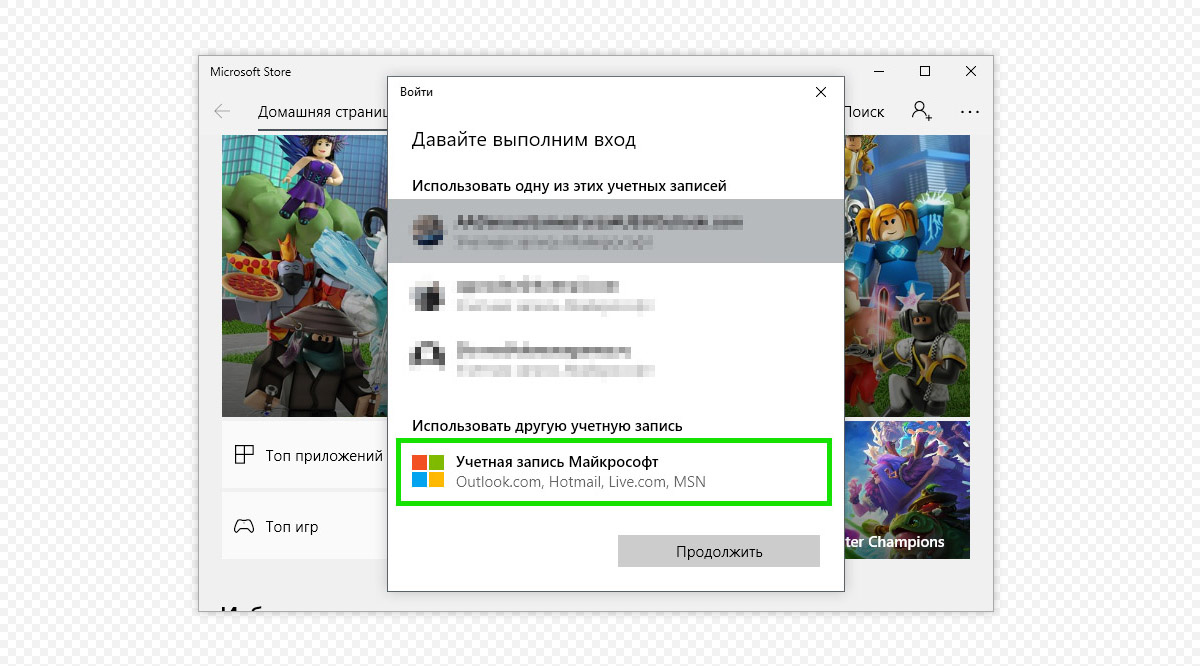
- IMPORTANT!After entering the data, a window may open with the heading "Use this account on the device everywhere". In it, click on the link«Microsoft applications only».
Failure to do so could result in your personal data being made public
- After all these manipulations, you will be authorised with our Microsoft account and will be able to download the purchased game and DLC, if any.
The activator can now be closed. - Download the game and play. You can find the game via the Xbox app search for convenience
Notes
- You can log out of our account, and log in again with activation, as many times as you like.
- You must be logged in to our MS Store account and your Xbox App account for the DLC to be available in the game.
Error Code 0x00000001
- Run Windows PowerShell as administrator.
- Then enter this code in the window PowerShell: « get-appxpackage Microsoft.GamingServices | remove-AppxPackage -allusers » and press the enter key. Without inverted commas
- In xbox, a pop-up bar should appear at the top, install optional component, press install

- If the curtain does not appear, click on your avatar => Options => General and set
- If the above method does not help, the two services must be switched off and on in services Gaming Services
Video instructions for basic activation
×
![]()